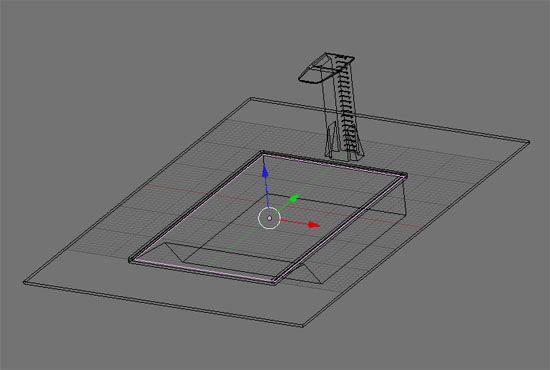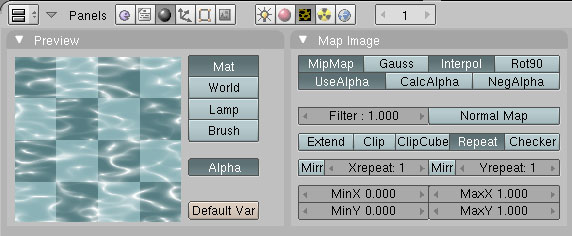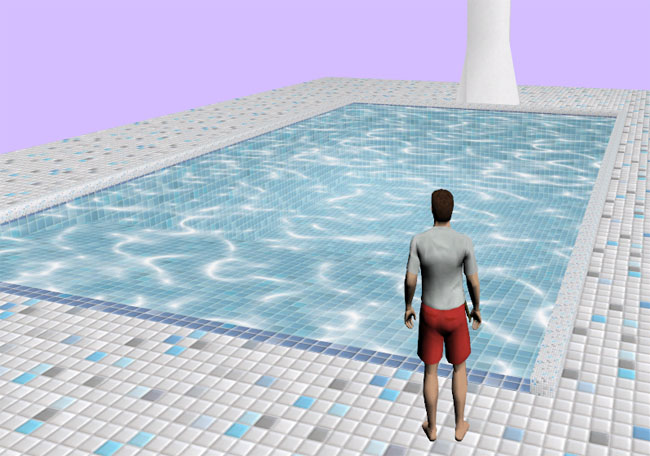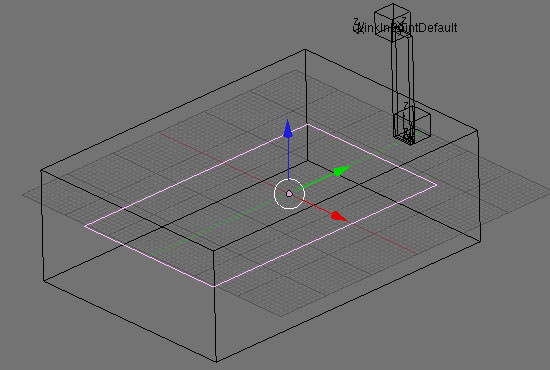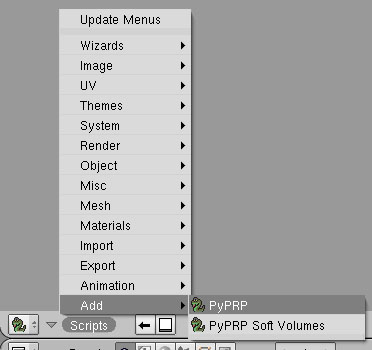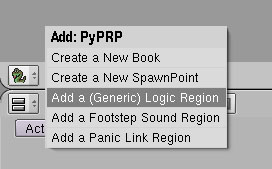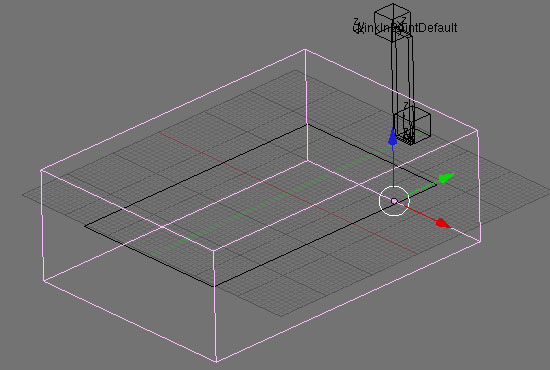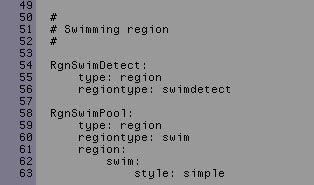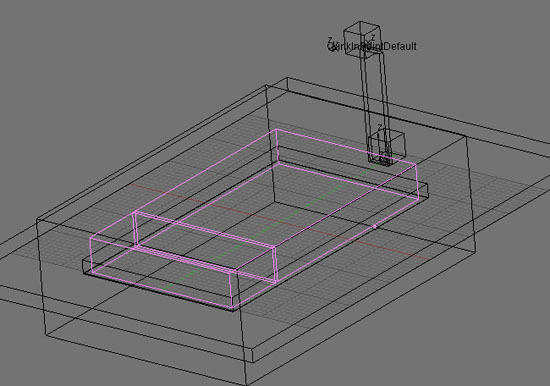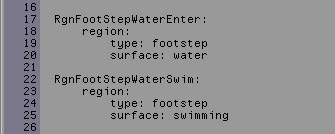PyPRP:Creating a Swim Region
Although adding swimregions looks pretty straight forward I actually had some problems implementing then. I decided to start with a no current region which actually still isn't functioning ;)
Anyway it will eventually and therefor this tutorial will start with start with this seamingly simplest swim region.
Let's have a look at our working model first. I must admit that creativity was at an absolute minus zero when I thought up this little age. Nothing mystical, no fantasy element, nothing. Just the first thing that came to mind when I thought about swimming ;) Still I did try to have it look a bit fancy, with nice tiles and stuff. At lease give me some credit for that!?!
If you look at the model you can see that I have a plane selected. This plane is my water mesh. I gave this mesh a transparent texture. Or actually a semi transparant texture. I wanted a pool blue color with caustics, transparant enough to show the tiles in my pool but also show some color.
In Plasma it looks pretty cool. And I told you about the fancy tiles didn't I? ;) ;) To bad the water is still static. Imagine my little pool with a cool water shader.
Contents
Step 1 - Adding your actual "water"
I believe it is possible to use the water mesh I just showed you to be a region too. Or more precisely: texture a swim region with a water texture. I decided to Keep textured meshes and regions separate to keep things organized.
I added a plane simular to the one I textured and named it: "RgnSwimPool". In this case do set bounds to "Static TriangleMesh".
Step 2 - Adding a Swim detection region
Now to make sure your avvie understands that the above region is a region to swim in we need a swim detect region.
Change one of your Blender views to scripts and use the "Script" menu to add a PyPRP region. From the offered region types choose "Add a (Generic) Logic Region". In my case I named it "RgnSwimDetect".
And this is what "RgnSwimDetect" looks like. I made it large enough to easily encompass the entire swim region (RgnSwimPool) and some more.
Step 3 - Adding AlcScript: 3 types of currents
At the moment Plasma support three kind off currents:
- No current
- Straight current
- Circular current
We'll start with the No current one since we have everything in place to make it work. For the other two to work we will add an empty later on, to give our region an anchor point. In case of the Circular current this will be the center of the current.
Let's move on to some basic AlcScript for a No current swim region. Remember the names of our regions? Our swim region is called RgnSwimPool and our swim detection region is calle RgnSwimDetection. Now have a look at the AlcScript I added for both:
Step 4 - Adding a current empty
Step 5 - Adding Alcscript for straight and circular currents
Step 6 - To finish things of: let's splash!!
Jumping from my little springboard or just running into my pool without the clear sound of splashing water wouldn't be good. So besides adding some footstep region to my pool side tiles and the metal ladder I have also added some footsteps to the pool water.
Again have a look at the second layer, where I hide my regions.
You probably noticed the two boxes I selected above before. The smaller one covers the part where my avvie can still walk. To this region, which I called RgnFootStepWaterEnter, I added footstep type "water". To the big one, RgnFootStepWaterSwim, I added "swimming". I had them overlap a bit for a seamless transition. The AlcScript for this:
And that's it! We have a nice pool, with transparant blue water with a caustics texture. And finally we have sounds to make the entire experience more realistic. So to really finish off:
Don't dive from the side of the pool and be carefull running with wet feet!!! ;)