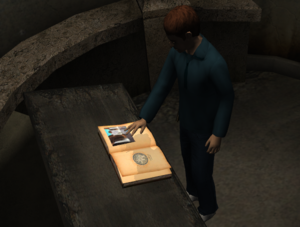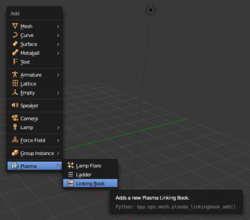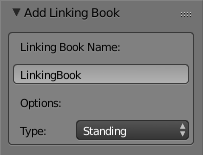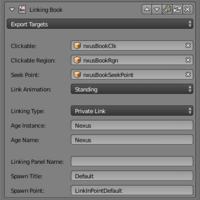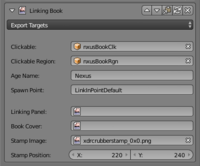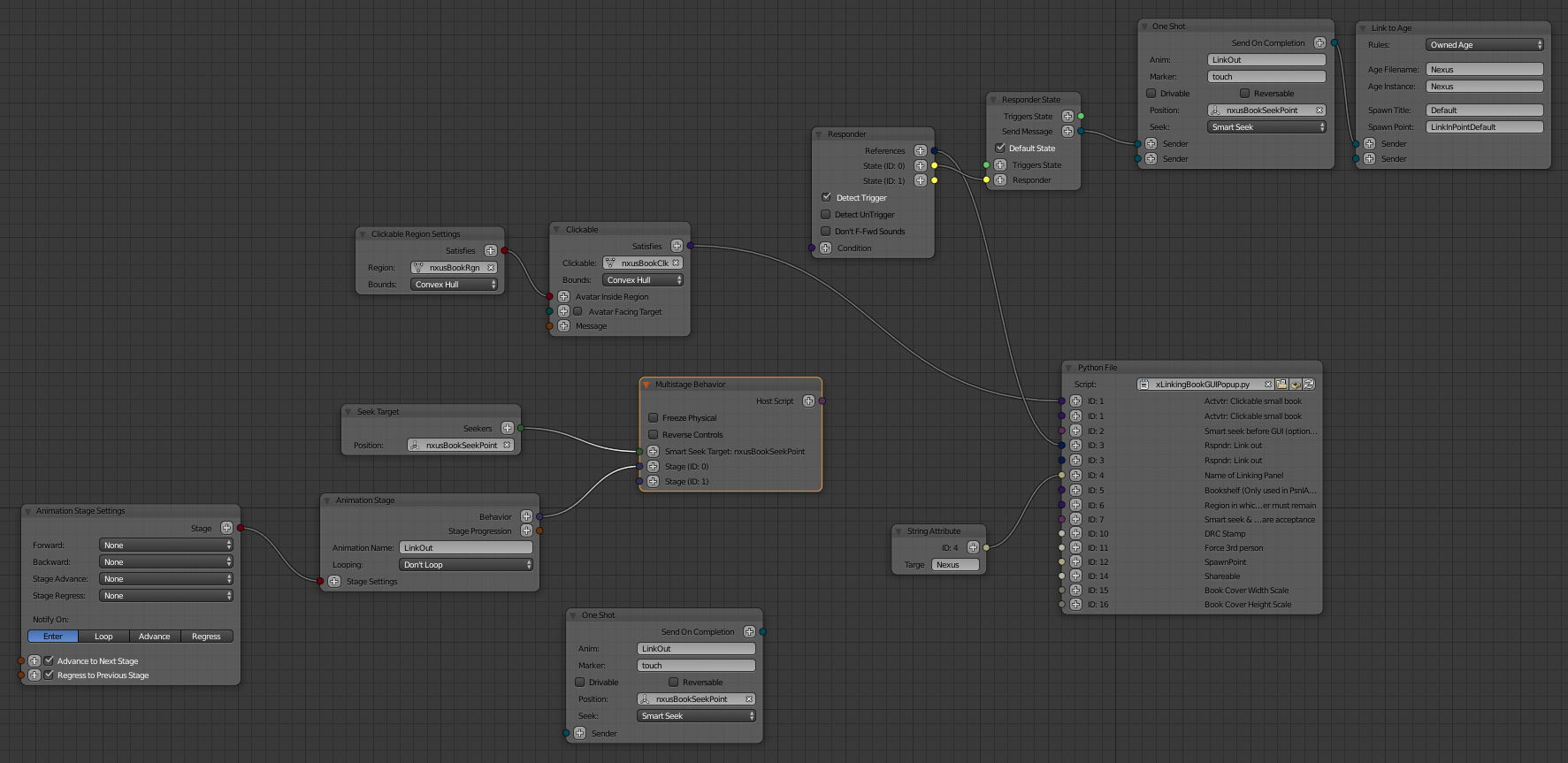Korman:Linking Books
| This is a tutorial page.Versions available: PyPRP; 3ds Max; Korman. |
As anyone who has played a game in the Myst series knows, Linking Books are the key to getting around. For the player, the rules are simple: touching a linking panel with one's hand will transport them to the place depicted, with no immediate way back. As the franchise has evolved, a few minor additions to the rules a player can expect have been added, but the mechanism still remains straightforward.
For Age Builders, however, there are many choices that go on behind the scenes. In a game like Uru which was designed for multiplayer, more information is required before it can send the player where they need to go. Not only will you need to designate to which Age the book leads, as well as the specific location (the Link-In Point), but often instance information as well.
Linking Book Template
The easiest solution to create a working Linking Book is to use the pre-made alignment template. Place your 3D cursor at the center of your Linking Book model's linking panel, and then while in Object Mode, choose Add... Plasma...Linking Book to create a new guide at the 3D Cursor.
Be sure to set the options before you modify the guide in 3D view; as with all Blender "Add" tools, this commits your current options and you will not be able to modify the creation options once you've accepted it.
This creates a set of new objects: a clickable region, a seek point, and a linking panel alignment plane. Select whether this should be a standing- or kneeling-height book, and give it an appropriate name as this will be used to name the objects created in Blender (something that includes the destination Age's name or specific linking point is usually best). The region and seek point are parented to the plane for ease of adjustment, so that it can be moved without losing proper alignment for the animation. It may be necessary to adjust the height of your Linking Book model (along with the pre-made guide assembly) so that the seek point is properly at ground level.
Once you have the placement correct, you'll need to set up the modifier...
Linking Book Modifier
This modifier will create the working Linking Book logic that carries the player to their destination. If you used the pre-made Linking Book, the Clickable Region and Seek Point will already be set, along with the Link Animation option, however you can edit or change them at any time.
The options for a MO:UL-compatible export are as follows:
- Clickable: The object the player needs to click on to seek to the book and bring up the Linking Book GUI. You may choose a collision around the book, or the book itself.
- Clickable Region: The region in which the player must be standing for the clickable to become active.
- Seek Point: The point to which the avatar will seek when the Clickable is clicked, and also where the animation which places the player's hand on the linking panel will play. This must be aligned correctly for the animation to look convincing.
- Link Animation: The animation which plays once the player has chosen to link by touching the panel in the Linking Book GUI. There are currently two options: standing and kneeling.
- Linking Type: The type of link the game will use to find or create the correct Age. As a general rule of thumb for these simplified rules, a Public Link should be used for books that lead to a shared Public instance (e.g. the city), a Private Link should be used for an Age you want each player to have their own private instance of (similar to Yeesha's journey Ages), and a Closed-Loop Link should be used for an Age that should only be accessible from the current Age (called a Sub-Age, often used for Neighborhood Gardens).
- Age Instance: The Age's name as it appears in the game (e.g Gahreesen, Eder Kemo).
- Age Name: The Age's name as it appears in its filename (e.g Garrison, Garden).
- Linking Panel Name: Optional. Only needed if the link-in location requires a different Linking Panel than the Age's standard panel (i.e. the different rooftop locations in the city).
- Spawn Title: Name of the Spawn Point's entry in the LinkingBookDefs.py if needed, otherwise use Default.
- Spawn Point: Name of the Spawn Point at which the player will appear when linking in to the new Age.
Additionally, if exporting to The Path of the Shell (with OfflineKI), the options are slightly different:
- Linking Panel: Allows you to provide an image directly for the Linking Panel.
- Book Cover: Allows you to provide an image for the Book Cover. If left blank, the book will start open (as with most Linking Books).
- Stamp Image: Allows you to provide an image for the book's stamp, which if provided will appear on the page opposite the Linking Panel. Custom positioning will appear if an image is provided.
Linking Book Advanced Node Tree
If an unusual Linking Book is needed, for instance one that has extra animation stages, attaching an Advanced Logic Node modifier and creating a node tree that includes the xLinkingBookGUIPopup.py Python File Mod is required.