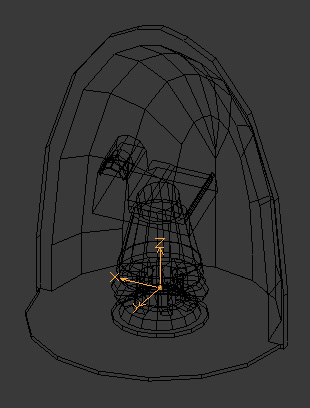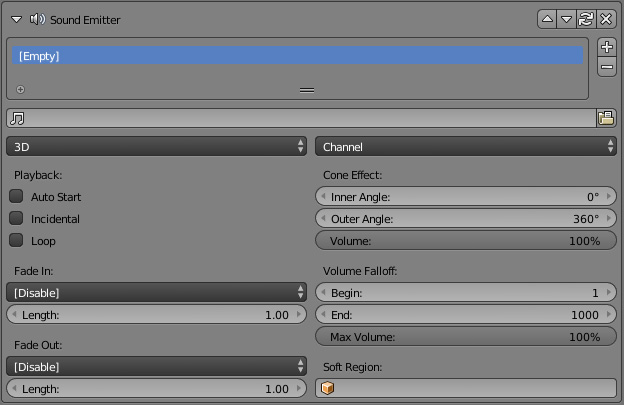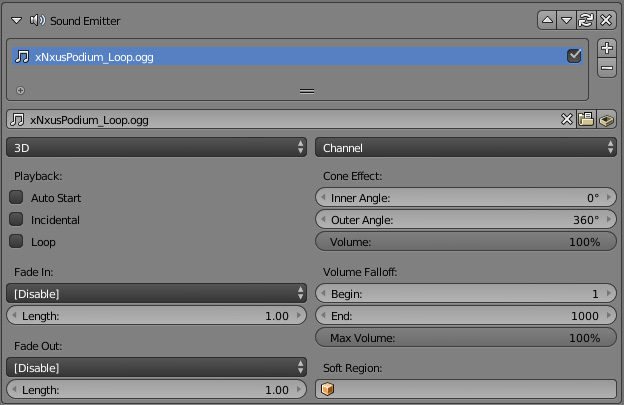Korman:Sounds
| This is a tutorial page.Versions available: PyPRP; 3ds Max; Korman. |
This tutorial will show you how to add a sound into an Age with Korman.
Getting Started
Korman eliminates a lot of the busy work that previously went into adding a sound. You no longer have to have the sound file in the same folder as the blend file and you no longer need to convert the sound into WAV format first. You can directly link to a sound already located in URU's SFX folder with no extra fuss.
If it's easier, you can still copy the sound into the blend's directory, as it will make it easier to locate when you choose the sound file later. Just make sure the same sound file is also located in the installation of URU to which you are exporting.
To start, you will need to add an empty object. For most sounds, you want to locate the empty around where the sound is centralized. For this example, let's look at a Nexus pedestal:
As you can see, the empty is located in the middle of the turning gear as that is where the sound would originate.
With the empty selected, go to the Properties window and select the Physics panel.
Click on Add Modifier and select Sound Emitter. Click on the + at the right of the new panel that appears.
You'll see a window like this:
Now we need to select a sound. Click on the folder icon on the right side of the first field. Navigate to the folder that contains the sound file you would like to use and select it.
In this example, we'll use the Nexus pedestal's default xNxusPodium_Loop.ogg sound file.
Now for the various options.
The first two fields determine which type of sound will be played and which channel on which it will play (left or right)
- NPC: Stands for "Non-Player Character". Used for dialogue such as Yeesha's Bahro Cave speeches.
- GUI: Used for a graphic interface such as the Great Zero scopes.
- Music: Sets the sound as an Age's background music. You can set this to a Soft Volume if you'd like the music regulated to a specific area, such as the Kadish Gallery in Ae'gura.
- Ambience: Used for an Age's background noise, such as wind and random sounds. Can be heard all around the Age or set to Soft Volumes for specific areas.
- 3D: The most common sound emitter. Will fade in and out based on the values you determine below and how far or close the avatar is in-game.
Next to that, you can choose if the sound will play in the left or right channel (both selected is usually the default).
- Playback
- Auto Start: This will play the sound automatically when the player enters the Age.
- Incidental: For low-priority sounds where the game may forgo playback. For random noise sounds.
- Loop: Causes the sound to repeat indefinitely until it's stopped by a responder.
- Cone Effect
- Inner Angle: