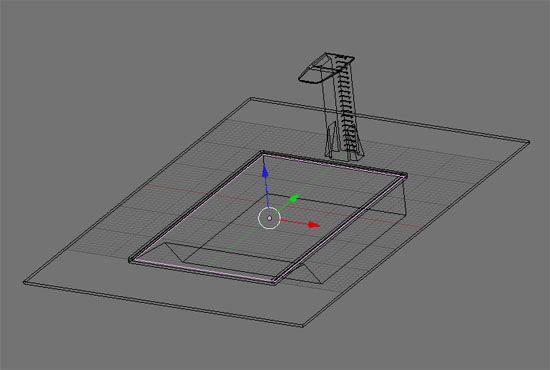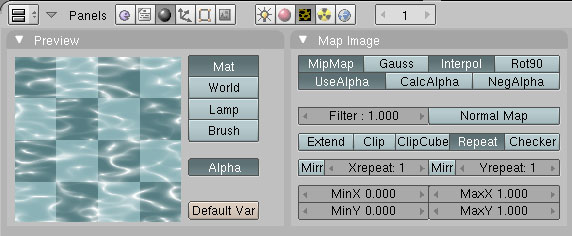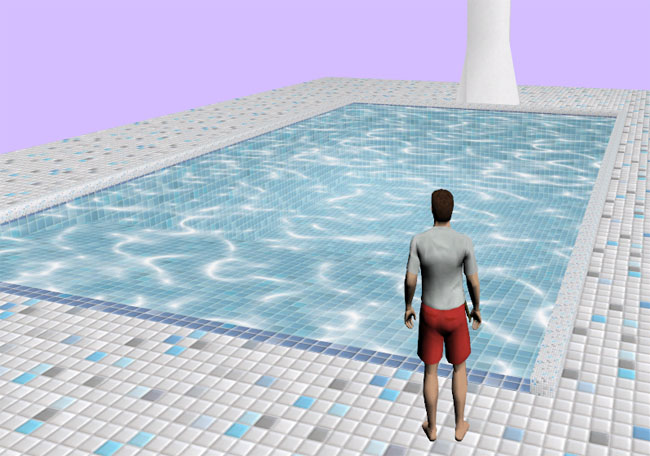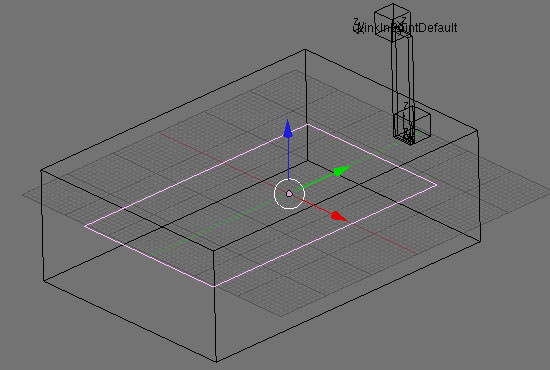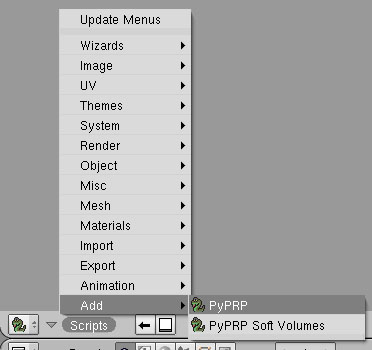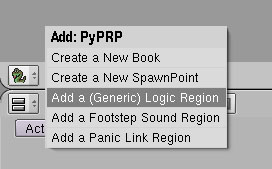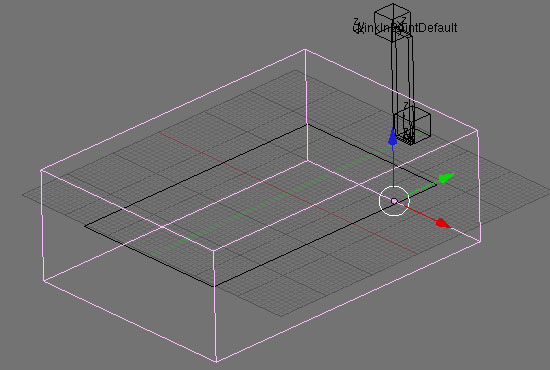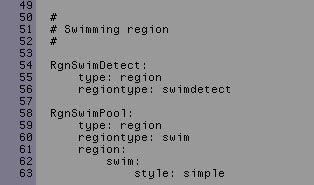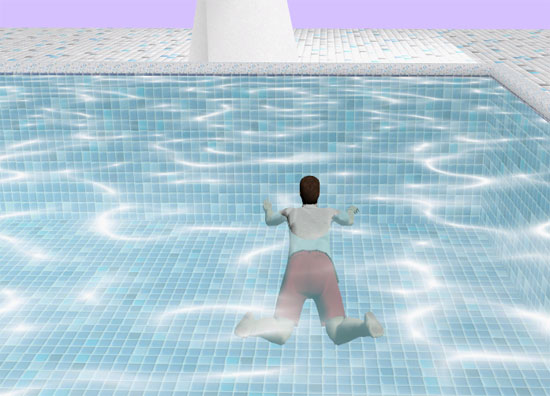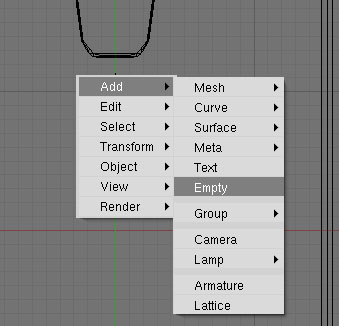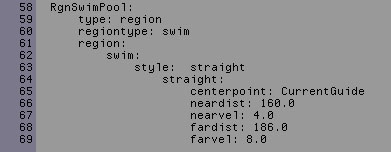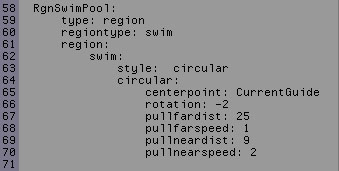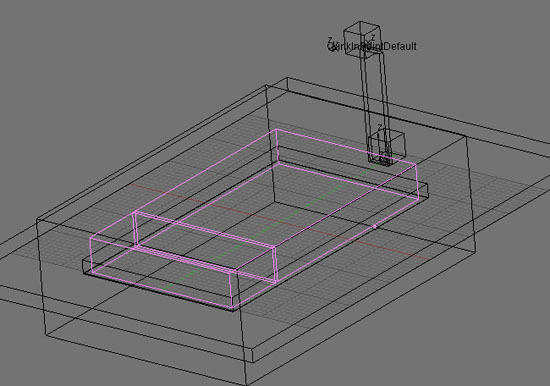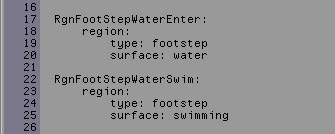PyPRP:Creating a Swim Region
Adding swimregions is actually pretty straight forward. Although I have had some problems implementing them. Mainly because of one particular embarassing mistake Trylon pointed out to me yesterday. :( ;) But.. things are working now, so let's get started.
Let's have a look at our working model first. I must admit that creativity was at an absolute minus zero when I thought up this little age. Nothing mystical, no fantasy element, nothing. Just the first thing that came to mind when I thought about swimming ;) Still I did try to make it look a bit fancy, with nice tiles and stuff. At lease give me some credit for that!?
If you look at the model you can see that I have a plane selected (pink). This plane is my water mesh. I specifically didn't set the bounds for this mesh. If I did you would be able to walk on water. Interesting, but not what we want here.
I gave this mesh a transparent texture, or more of a semi transparant texture which I created with FilterForge. I wanted a pool-blue color with caustics, transparant enough to show the tiles in my pool but also show some color. The texture has a transparant blue layer to accomplish this. The white caustic shape is not transparant, but does blend in. Don't forget to set the "Use alpha" option in Map Image to make your alpha channel work in Plasma.
Talking about transparancy: always use PNG images when adding transparant textures. JPG files are not able to include an alpha channel. As you might now GIFs kinda support transparancy, but only for one color instead. This is not a real alpha channel and makes seamless blends impossible. Using GIFs would result in jerky edges. But don't worry about accidentally using Gifs. Blender does not support them at all.
Personally I think my water looks pretty cool in Plasma. And didn't I told you about the fancy tiles? ;) To bad the water is still static. Imagine my little pool with a cool water shader. (Subtle hint to PyPRP developers lol)
Contents
Step 1 - Adding your actual "water" region
I added a plane the same size as the one I textured and named it "RgnSwimPool". For this plane I set bounds to "Static TriangleMesh". Also be sure this mesh has a face! That's what I forgot and what cost my hours and Trylon to find out. Since I work in wireframe mode most of the time I didn't notice. No face means nothing to swim in :).
Step 2 - Adding a Swim detection region
Now to make sure your avvie understands that the above region is a region to swim in we need a swim detect region.
Change one of your Blender views to scripts and use the "Script" menu to add a PyPRP region. From the offered region types choose "Add a (Generic) Logic Region". In my case I named it "RgnSwimDetect".
And this is what "RgnSwimDetect" looks like. I made it large enough to easily encompass the entire swim region (RgnSwimPool) and some more.
With our regions in place, let's move on to some actual swimming!
Step 3 - Adding AlcScript: 3 types of currents
At the moment Plasma supports three kinds off currents, each having their own swim style setting in AlcScript:
- No current -> Simple
- Straight current -> Straight
- Circular current -> Circular
We'll start with the No current one since we have everything in place to make it work. For the other two to work we will add an empty later on, to give our region an anchor point for the currents strength and direction. In case of the Circular current this will actually be the center of the current.
Let's move on to some basic AlcScript for a No current swim region. Remember the names of our regions? Our swim region is called RgnSwimPool and our swim detection region is called RgnSwimDetect. Now have a look at the AlcScript I added for both:
There are more settings for "Simple". Let's have a look at them.
[Work in progres]
Okay... export your age and take a plunge!!
Step 4 - Adding a "current" empty
If you want to swim region to have a current, either a straight or a circular one, you have to set the direction and strength of the current. To do so we will create an empty. This empty will function as an anchor- or center point for the current.
Put your cursor at the point above your swim region where you want the anchor to be. I suggest you switch to top view with numpad 7. Place the empty close to the swim region on the Z-axis.
I called the empty "CurrentGuide". We will need the object name as a reference in AlcScript.
Step 5 - Adding Alcscript for straight and circular currents
For a circular current add have a look at the AlcScript below. As you can see I added some lines specifically to set up the current. Notice how I linked the empty to the swim region? I simple copied the settings for FuncChk. Let's have a look at what they do.
Step 6 - To finish things of: let's splash!!
Jumping from my little springboard or just running into my pool without the clear sound of splashing water wouldn't be good. So besides adding some footstep region to my pool side tiles and the metal ladder I have also added some footsteps to the pool water.
Again have a look at the second layer, where I hide my regions.
I added two more region which I selected above. The smaller one covers the part where my avvie can still walk. To this region, which I called RgnFootStepWaterEnter, I added footstep type "water". To the big one , RgnFootStepWaterSwim which covers the deep end of the pool, I added "swimming". I had them overlap a bit for a seamless transition. The AlcScript for this:
And that's it! We have a nice pool, with transparant blue water with a caustics texture. And we also have sounds to make the entire experience more realistic. Only one thing remains... some good advice:
Don't dive from the side of the pool and be carefull running with wet feet!!! ;)
Shorah!
Marcello