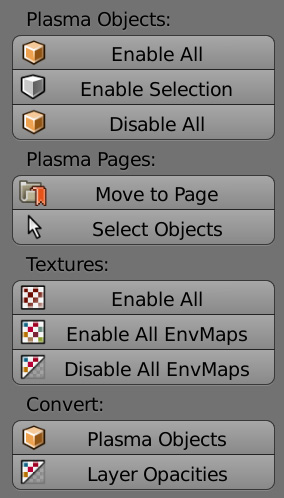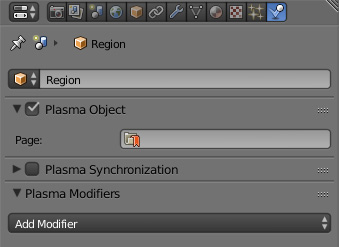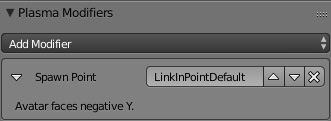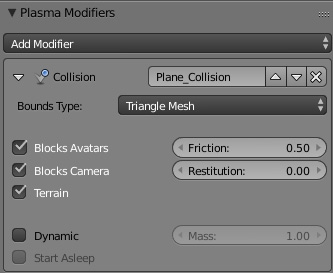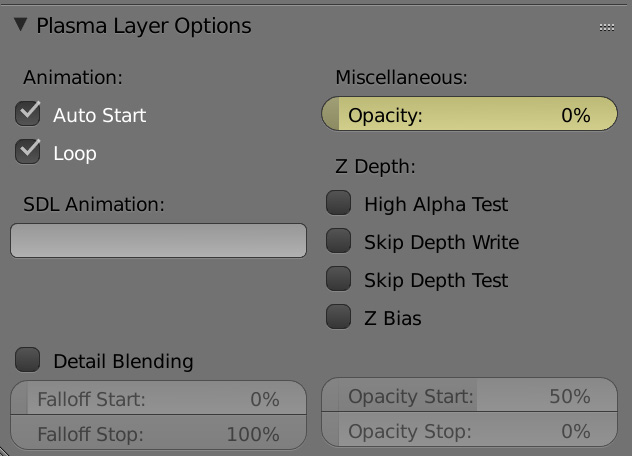Korman:Updating From PyPRP
| This is a tutorial page.Versions available: PyPRP; 3ds Max; Korman. |
This tutorial will explain how to prepare your PyPRP-built Age for Korman.
Contents
Setting Up
Open your blend file in Blender 2.74. Everything should open fine, but to get the Age working properly, there are a few things to adjust.
Text Files
The first order of business is to carry over the contents of your Book text file and put it into the World panel in your Properties window.
Also take the fog/clear color and fog settings from your Init text file and plug them into the fog settings in the same panel.
Once that is done, you can delete the Book and Init text files.
You will want to copy and paste the text from your AlcScript file into a separate word processor program and save it separately. This way, you can use it for reference later. Once that's done, you can delete the text file from your blend file.
Plasma Objects
For things to export in Korman, they must have Plasma Object checked in the Physics panel. However, if you have a lot of objects, this could take awhile.
To simplify this, Korman has the Plasma Objects button that checks ALL objects. In the 3D window, press T to bring up the Tools panel. Make sure the Tools tab is selected, and under Plasma, you can click Plasma Objects.
If you'd prefer not to have something export, select it in the objects window and uncheck Plasma Object.
Textures
Due to the old way of lightmapping, a lot of your textures may be unchecked. In Korman, this will keep them from exporting.
To fix this, in the same Tools panel as the Plasma Objects button, click the Textures button under Enable All.
NOTE: active textures do NOT interfere with the new method of lightmapping.
Your existing stencils and lightmaps will also carry over fine.
Spawn Point
Now that the AlcScript is gone, we need to set the Link in point again. For this, select the Link in empty in the 3D window, then click the Physics button in the Properties window (see picture in the Plasma Objects section above).
Click Add Modifier and choose Spawn Point.
Collision
For every object you want to be solid, select it in the 3D window, and under the Physics panel, click Add Modifier and then click Collision.
For floors, check Blocks Avatars, Blocks Camera and Terrain. If you'd like the floor to be "slippery", uncheck Terrain.
For simple objects, Convex Hull is usually the best option. For more complex objects, choose Triangle Mesh.
Note that Triangle Mesh should be used as sparingly as possible to help Age performance. Use Convex Hull where possible instead.
Transparency
In PyPRP, for partial transparency of a full texture, the Col slider under Map To was sometimes used.
For easier access, Korman uses a different technique, making it its own separate function instead of utilizing an unused, unrelated Blender slider.
You can find this new option in the Textures button in the Properties window, usually the last panel.
Animations
For detailed instructions on setting animations in Korman, see the animations tutorial.
Clickables
For detailed instructions on setting various clickables in Korman, see the clickables tutorial.
Changes Between PyPRP and Korman
- For animations, there is no need to delete SAV files in the offline version each time they are changed.
- Objects left with no material will not lock up the export.
- NO MORE ALCSCRIPT!
- You can export for three different versions of URU, not just Path of the Shell/Complete Chronicles. This includes Myst Online: Uru Live.
- You can now animate the scale of an object (ie shrink, grow, squish or stretch it).
- A new, more visual node-based system of wiring for responders.