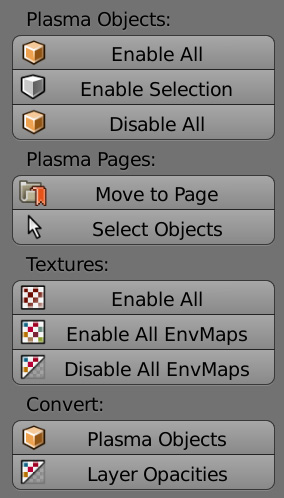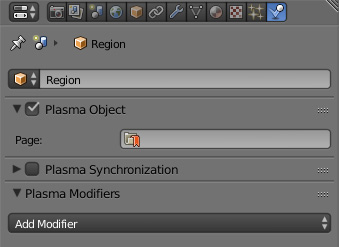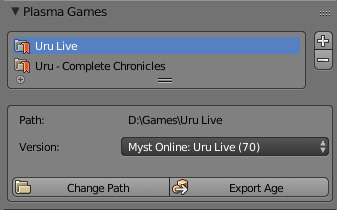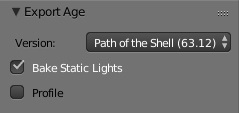Difference between revisions of "Korman:Exporting"
(→In Destiny Shard (Online)) |
(→The Original Method) |
||
| Line 38: | Line 38: | ||
'''Profile''' is for debugging purposes. | '''Profile''' is for debugging purposes. | ||
| + | NOTE: While the Original method will still work some people have had issues with Journals so if you have Journals it is probably advisable to use the new method. | ||
In the new window, to the left, you can select which version of the game to which you are exporting, which include: | In the new window, to the left, you can select which version of the game to which you are exporting, which include: | ||
Revision as of 05:52, 28 March 2019
| This is a tutorial page.Versions available: PyPRP; 3ds Max; Korman. |
This tutorial will cover the export options of Korman. To set up a basic test Age for export, you can follow the directions in the Getting Started tutorial.
Contents
Final Preparation
Now that we have an Age with all the basics, it's time to export!
First, you want to make sure all objects will export. Open the Tools panel (T) in the 3D window and click the Tools tab. Under Enable All, choose Plasma Objects.
If you'd prefer something not be exported, you can choose it in the 3D window and uncheck Plasma Object in the Physics panel of the Properties window.
Exporting
As of version 0.07, there are now two ways to export:
The Easy Method
If you added your various versions of URU to the Plasma Games panel during the setting up phase, you should be ready to export using said panel.
Simply click on the version of URU you'd like to export to and click the Export Age button.
The Original Method
At the top of the Blender window, click File->Export->Plasma Age (.age).
Bake Static Lighting will cause lightmaps and vertex lighting to be generated for you.
Profile is for debugging purposes.
NOTE: While the Original method will still work some people have had issues with Journals so if you have Journals it is probably advisable to use the new method.
In the new window, to the left, you can select which version of the game to which you are exporting, which include:
| Save Option | Description |
|---|---|
| Ages Beyond Myst | For the "URU Prime" version without To D'ni or Path of the Shell |
| Path of the Shell (Complete Chronicles) | For the most current offline URU |
| Myst Online: URU Live | For MOULa-based Shards (online)
|
The filename of your Age should also be fairly unique to avoid conflicts with other Ages. It's also best to keep it as one word with no spaces. Underscoring the name, like GuildPub_Writers, is also not a good idea as it may create problems with the Age's Python coding.
One string of letters and numbers, with no special characters or spaces, is the best way to name the AGE file.
Type in your filename of choice, with .age at the end instead of .blend. Save your Age into the dat folder of your chosen URU installation.
Barring any error messages, your Age should be ready to visit!
Visiting Your Age
In Path Of The Shell and Complete Chronicles (Offline)
For the offline version of the game, you will need to install the Offline KI into your URU installation.
Once that's installed, enter the game and type /link YourAgeName into the KI.
In Destiny Shard (Online) also generic Dirtsand shards
Destiny is a shard run locally on your computer, developed by Mystler and Christopher. You can use it to test your Age in a MOULa/online type environment.
This is the same method you will use if you have built your own Dirtsand shard should you run it either over a LAN or over the internet with a fixed IP address or a dynamic IP address using something like NO-ip.com. destiny just happens to be a public access Dirtsand Shard
To set up the client, read this Destiny forum thread - https://destiny.mystler.eu/viewtopic.php?f=4&t=3.
Once you have that properly set up, run the game and press the ~ key to bring up the Plasma console.
NOTE: On some setups and keyboards this is the Apostrophy ' key
Type Net.LinkToAge YourAgeName to Link to your Age.
NOTE: you need to hit whatever key it is a further two times to close the plasma console before you can continue.
[Shift] P will toggle flymode where [U] = Up [H] = Down [<] = Slide Left [>] = Slide Right Other movement keys apply as normal.
NOTE: at this time Destiny does not work as an age server this is also true for the current build instructions of Dirtsand but it does support the MOUL export from Korman so this method can be used to test ages exported in this way.