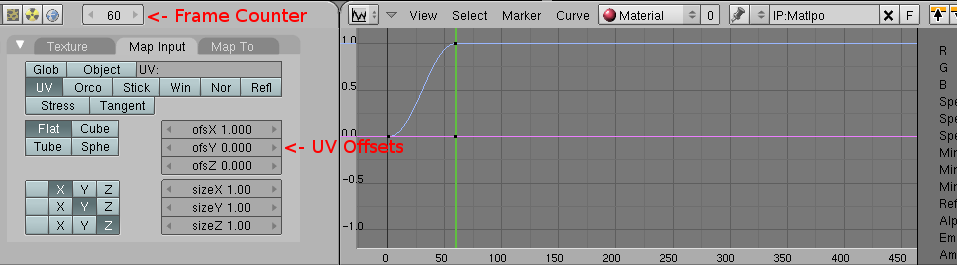Difference between revisions of "Animating Textures"
(New page: This will be a quick overview of the new animation feature, and a simple explanation of what can currently be done with it. == What are Animated Textures == Animated textures are textures...) |
(→How is it done) |
||
| Line 8: | Line 8: | ||
Although not required, it is recommended that you have an IPO curve editor window open while creating the keyframes, so you can see when they are set. If you are not animating the bottom layer, you will need to set the channel number next to the dropdown to show the curves for the appropriate layer. (the bottom layer is layer 0) | Although not required, it is recommended that you have an IPO curve editor window open while creating the keyframes, so you can see when they are set. If you are not animating the bottom layer, you will need to set the channel number next to the dropdown to show the curves for the appropriate layer. (the bottom layer is layer 0) | ||
| + | |||
| + | [[Image:TexAnimPic1.png]] | ||
Select the layer you want to animate, and move to the "map input" panel. With the frame counter set to 1, press [I] and select "Ofs" to create a keyframe for the offsets. Then, change the frame counter to 30. This puts the next keyframe of your animation 30 at frame 30, or 1 second into the animation. The offset values "OfsX, OfsY, and OfsZ". These values will be added to the UV coordinates of the texture when it is rendered in plasma, so change these values, and then press [I] again to create another keyframe at the current frame. (30) | Select the layer you want to animate, and move to the "map input" panel. With the frame counter set to 1, press [I] and select "Ofs" to create a keyframe for the offsets. Then, change the frame counter to 30. This puts the next keyframe of your animation 30 at frame 30, or 1 second into the animation. The offset values "OfsX, OfsY, and OfsZ". These values will be added to the UV coordinates of the texture when it is rendered in plasma, so change these values, and then press [I] again to create another keyframe at the current frame. (30) | ||
All texture animations loop repeatedly, assuming that the last keyframe is the end of the animation. It is suggested that you make sure that the last frame of the animation is roughly the same as the first frame. Also, currently the interpolation mode in plasma is always linear, even though the curve editor may show another interpolation style. | All texture animations loop repeatedly, assuming that the last keyframe is the end of the animation. It is suggested that you make sure that the last frame of the animation is roughly the same as the first frame. Also, currently the interpolation mode in plasma is always linear, even though the curve editor may show another interpolation style. | ||
Revision as of 20:32, 2 March 2008
This will be a quick overview of the new animation feature, and a simple explanation of what can currently be done with it.
What are Animated Textures
Animated textures are textures which have one or more of their attributes changing over time. An example of this is flowing water, where the UV coordinates of a texture are changed every frame, and the texture appears to "slide" across the surface. Currently only changing the UV mapping coordinates is supported, although more options will follow.
How is it done
To create a texture animation, start with a material that has at least one layer.
Although not required, it is recommended that you have an IPO curve editor window open while creating the keyframes, so you can see when they are set. If you are not animating the bottom layer, you will need to set the channel number next to the dropdown to show the curves for the appropriate layer. (the bottom layer is layer 0)
Select the layer you want to animate, and move to the "map input" panel. With the frame counter set to 1, press [I] and select "Ofs" to create a keyframe for the offsets. Then, change the frame counter to 30. This puts the next keyframe of your animation 30 at frame 30, or 1 second into the animation. The offset values "OfsX, OfsY, and OfsZ". These values will be added to the UV coordinates of the texture when it is rendered in plasma, so change these values, and then press [I] again to create another keyframe at the current frame. (30)
All texture animations loop repeatedly, assuming that the last keyframe is the end of the animation. It is suggested that you make sure that the last frame of the animation is roughly the same as the first frame. Also, currently the interpolation mode in plasma is always linear, even though the curve editor may show another interpolation style.