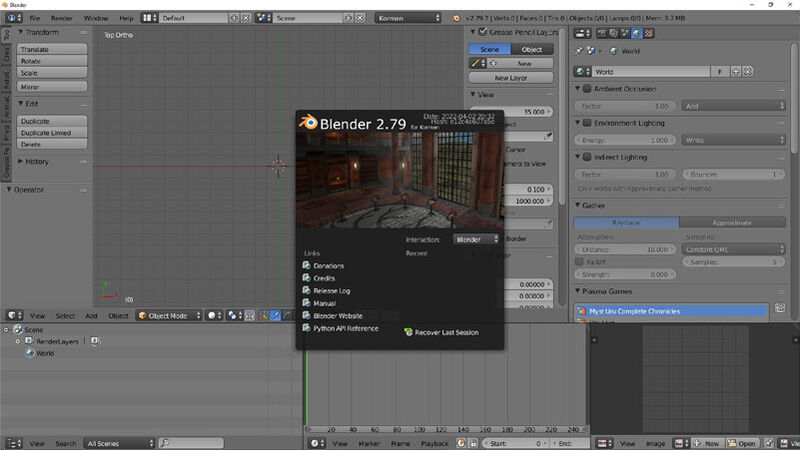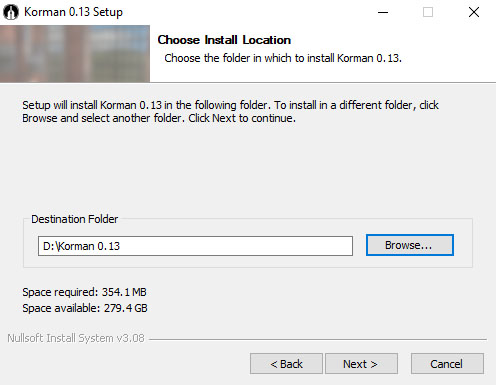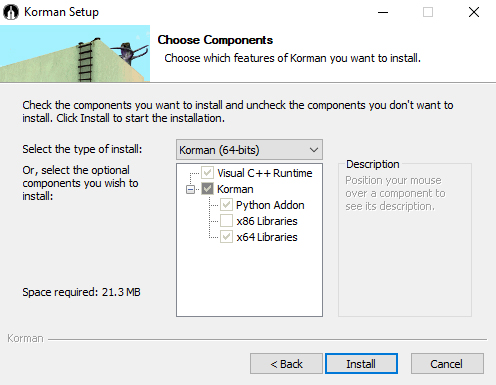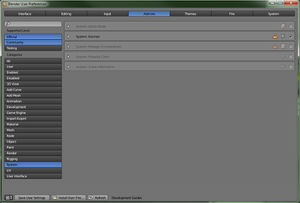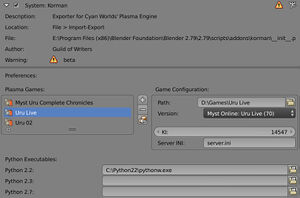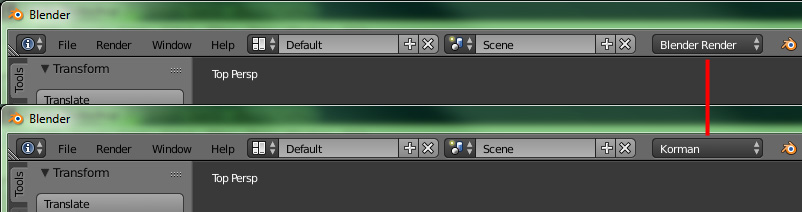Difference between revisions of "Korman:Installation"
m (→Installing Blender) |
m (→Installing Blender) |
||
| Line 45: | Line 45: | ||
Remember where you install Blender 2.79b as you will need to install Korman there next. | Remember where you install Blender 2.79b as you will need to install Korman there next. | ||
| − | <blockquote>'''NOTE: Korman's tutorials assume you already have a knowledge of Blender and | + | <blockquote>'''NOTE: Korman's tutorials assume you already have a knowledge of Blender and its basic workings and functions. There are many off-site tutorials that can be searched for online.'''</blockquote> |
==Installing Korman== | ==Installing Korman== | ||
Revision as of 13:08, 26 June 2021
| This is a tutorial page.Versions available: PyPRP; 3ds Max; Korman. |
This tutorial will show you how to properly set up Korman.
Contents
[hide]Introduction
Korman is the spiritual successor to PyPRP, created by the Guild of Writers' H'uru team specifically to streamline the Age-building process for multiple versions of URU, both online and offline.
This includes the removal of AlcScript in favor of a simpler building and programming interface, more in line with Cyan's 3DS Max plugin.
Required Software
Luckily, unlike 3DS Max, both Blender and Korman are free and open source, so getting copies of both is easy.
IMPORTANT NOTE: As of version 0.06, Blender 2.74 and 2.77a will no longer work with Korman. Use the appropriate version of the newer 2.79 instead (see below).
Windows
For Windows Vista and above, you will only need Blender version 2.79b (32 or 64 bit depending on your system) and Korman itself.
NOTE: The 32 bit version of Blender is no longer required.
Mac
Coming soon!
Linux
Coming soon!
Installing Blender
Download the above installer for Blender and run it, following instructions. If you have a previous version of Blender installed, you will want to name the default install folder to something new (such as Blender2.79b) during installation.
You can have multiple versions of Blender installed in the Blender Foundation folder as long as they're in separate sub-folders.
Remember where you install Blender 2.79b as you will need to install Korman there next.
NOTE: Korman's tutorials assume you already have a knowledge of Blender and its basic workings and functions. There are many off-site tutorials that can be searched for online.
Installing Korman
Next, download and run the Korman Installer.
After a couple of prompts, it will ask where to want to install. You want to select the folder you just installed Blender into, THEN go into the 2.79 subfolder (see example below). Once this is done, click Install.
The next screen will allow you to select which version of Korman to use. If the proper Blender install directory was chosen, the Korman installer should be able to tell which version (32 or 64 bit) of Blender you have installed, so you can leave this as is in most cases.
NOTE: The version of Korman must match the version of Blender 2.79 (32 or 64 bit) that you installed earlier! Only change things in the drop down menu above if you're sure the installer didn't chose the correct version!
Once installation is complete, make sure Run Korman is checked and click Finish to start Blender.
Activating Korman in Blender
In order to use Korman, you must first activate it.
In Blender, press Ctrl+Alt+U. This will bring up the User Preferences menu.
Click the Add-ons tab at the top of the window, then on the left, select System.
If Korman is installed correctly, you should see it on the corresponding list that appears (you may have to scroll back up and/or hit the Refresh button at the bottom of the window).
Click the check box to the right to activate Korman.
NOTE: If you get an error here, you may have the wrong version of Korman installed. It MUST be the correct version associated with your version of Blender 2.79 (32 bit or 64 bit).
Choosing Game and Python Installations
Once you activate Korman, click the arrow on the left to expand its setup options.
Here, you'll be able to choose your various game installations to export to (simply navigate to the main directory of each install, whether an online or offline version), as well as which avatar to use upon Linking into the game using Test Age or Launch Age options from the World window. If the option to add a game installation to the Plasma Games list is greyed out, you must follow the step below to switch from Blender Render to Korman first.
- For an online URU install, use your preferred avatar's KI number. For the server, server.ini is usually sufficient, but check your install.
- For offline URU, choose the name of your preferred testing avatar.
You can also set your Python installations here as well, but it's not required.
Click Save User Settings and close the User Preferences window.
Finally, at the top of the Blender window, switch from Blender Render to Korman.
You are now ready to use Korman!
To set up a basic Age from scratch, continue on to the getting started tutorial.
If you're updating an existing Age from PyPRP, see Korman:Updating From PyPRP.