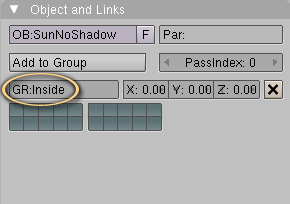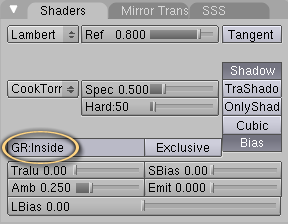Difference between revisions of "PyPRP:LightGroups"
m (a few more clarifications) |
|||
| Line 2: | Line 2: | ||
| − | If you want to set up specific lighting for your objects you can use lightgroups. | + | If you want to set up specific lighting for your objects you can use lightgroups. |
| + | |||
| + | |||
| + | ''Step 1.'' select the lights you want to affect your object, and press Ctrl-G to add them to a group [[#note1|<span style="color:#cc9900" id="note1back">[1]</span>]]. You can change the group name in the Object panel (F7) under "Objects and Links". | ||
[[Image:Lightgroup1.png]] | [[Image:Lightgroup1.png]] | ||
| − | + | ''Step 2.'' select the object's material you want to restrict to this group and enter the name of the group in the GR: field [[#note2|<span style="color:#cc9900" id="note2back">[2]</span>]] in the Shading panel (F5) under "Shaders". | |
[[Image:Lightgroup2.png]] | [[Image:Lightgroup2.png]] | ||
| Line 14: | Line 17: | ||
| − | * [[#note1back|<span style="color:#cc9900" id="note1">[1]</span>]] Adding lights to a group does ''not'' automatically stop | + | * [[#note1back|<span style="color:#cc9900" id="note1">[1]</span>]] Adding lights to a group does ''not'' automatically stop them from affecting all materials. The lightgroup restriction only takes effect once it is applied to a material and it will affect that material alone (See step 2). The effect of your light on other materials will remain the same (as long as they have "Shadeless" off). |
* [[#note2back|<span style="color:#cc9900" id="note2">[2]</span>]] Do not confuse this with the GR: field under "Objects and Links" where you set up groups for your ''lights''. | * [[#note2back|<span style="color:#cc9900" id="note2">[2]</span>]] Do not confuse this with the GR: field under "Objects and Links" where you set up groups for your ''lights''. | ||
Revision as of 13:26, 10 August 2010
PyPRP automatically assigns all lights in a scene to each object in the scene, meaning that all your objects will be dynamically lit by Plasma. In order to stop all lights from affecting an object you must set the "Shadeless" button in the Shading panel (F5) under "Material".
If you want to set up specific lighting for your objects you can use lightgroups.
Step 1. select the lights you want to affect your object, and press Ctrl-G to add them to a group [1]. You can change the group name in the Object panel (F7) under "Objects and Links".
Step 2. select the object's material you want to restrict to this group and enter the name of the group in the GR: field [2] in the Shading panel (F5) under "Shaders".
- [1] Adding lights to a group does not automatically stop them from affecting all materials. The lightgroup restriction only takes effect once it is applied to a material and it will affect that material alone (See step 2). The effect of your light on other materials will remain the same (as long as they have "Shadeless" off).
- [2] Do not confuse this with the GR: field under "Objects and Links" where you set up groups for your lights.