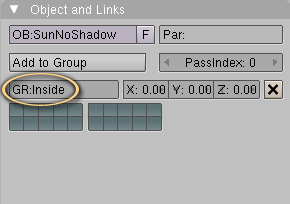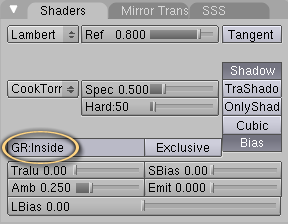Difference between revisions of "PyPRP:LightGroups"
(copied to its own page from the Updating_Ages article and expanded with pics) |
|||
| Line 7: | Line 7: | ||
| − | Now select the object you want to restrict to this group and enter the name of the group in the GR: field [[#note2|<span style="color:#cc9900" id="note2back">[2]</span>]] in the Shading panel (F5) under "Shaders". | + | Now select the object's material you want to restrict to this group and enter the name of the group in the GR: field [[#note2|<span style="color:#cc9900" id="note2back">[2]</span>]] in the Shading panel (F5) under "Shaders". |
[[Image:Lightgroup2.png]] | [[Image:Lightgroup2.png]] | ||
Revision as of 11:18, 10 August 2010
PyPRP automatically assigns all lights in a scene to each object in the scene, meaning that all your objects will be dynamically lit by Plasma. In order to stop all lights from affecting an object you must set the "Shadeless" button in the Shading panel (F5) under "Material".
If you want to set up specific lighting for your objects you can use lightgroups. First, select the lights you want to affect your object, and press ctrl-g to add them to a group [1]. You can change the group name in the Object panel (F7) under "Objects and Links".
Now select the object's material you want to restrict to this group and enter the name of the group in the GR: field [2] in the Shading panel (F5) under "Shaders".