Difference between revisions of "Setting Your Age Up"
m (→Adding a book) |
m (→Adding a book) |
||
| Line 13: | Line 13: | ||
== Adding a book == | == Adding a book == | ||
| − | Each | + | Each Age needs certain information to describe the basics of how it operates. In PyPRP and Blender, this information is stored in a text file (a text file that is stored internally in Blender, to be precise). |
To add a default version of such a text file, go to the Scripts Window, and press Scripts->Add->PyPRP. | To add a default version of such a text file, go to the Scripts Window, and press Scripts->Add->PyPRP. | ||
| Line 28: | Line 28: | ||
Most of these properties are not interesting at this time, but two of them are important to know about: | Most of these properties are not interesting at this time, but two of them are important to know about: | ||
* '''age.sequenceprefix''' | * '''age.sequenceprefix''' | ||
| − | *:Each | + | *:Each Age for Uru has its own unique id number - the sequence prefix. There can't be two ages on an Uru installation sharing the same sequence prefix, otherwise Uru will just crash. |
*:For now, the default sequence prefix of 100 is ok for a local testing Age, but when you want to release your Age, you will have to change this number to a unique one. | *:For now, the default sequence prefix of 100 is ok for a local testing Age, but when you want to release your Age, you will have to change this number to a unique one. | ||
* '''age.pages''' | * '''age.pages''' | ||
| Line 38: | Line 38: | ||
== Adding default fog settings == | == Adding default fog settings == | ||
| − | The fog settings for | + | The fog settings for Uru are also set in a text file in Blender - this file corresponds directly to the files with extention ".fni" in Uru. |
Since you get annoying fog settings by default, we should add a text file that has settings that don't give fog. | Since you get annoying fog settings by default, we should add a text file that has settings that don't give fog. | ||
| Line 44: | Line 44: | ||
Now select "Add Default age fni settings" from the popup menu. | Now select "Add Default age fni settings" from the popup menu. | ||
| − | The contents | + | The contents of that file will look like this: <br/> |
[[Image:Tutorial_Fni.png]] | [[Image:Tutorial_Fni.png]] | ||
== Adding a default AlcScript file == | == Adding a default AlcScript file == | ||
| − | Before continuing, it is a good idea to add a third text file to your | + | Before continuing, it is a good idea to add a third text file to your Blender file, that one will be empty, but will be the place where you can set advanced settings for your objects later on. |
To add the "AlcScript" text file, go to the Scripts Window, and press Scripts->Add->PyPRP. | To add the "AlcScript" text file, go to the Scripts Window, and press Scripts->Add->PyPRP. | ||
| Line 55: | Line 55: | ||
== Continue == | == Continue == | ||
| − | We are done with setting up the | + | We are done with setting up the Blender file, let's continue with [[Adding a bit of surface]] |
Revision as of 23:07, 20 January 2008
For starter, we will begin with a new blank blender session.
Contents
[hide]Preparing the Blender screen
Prepare your Blender screen so it looks something like this:
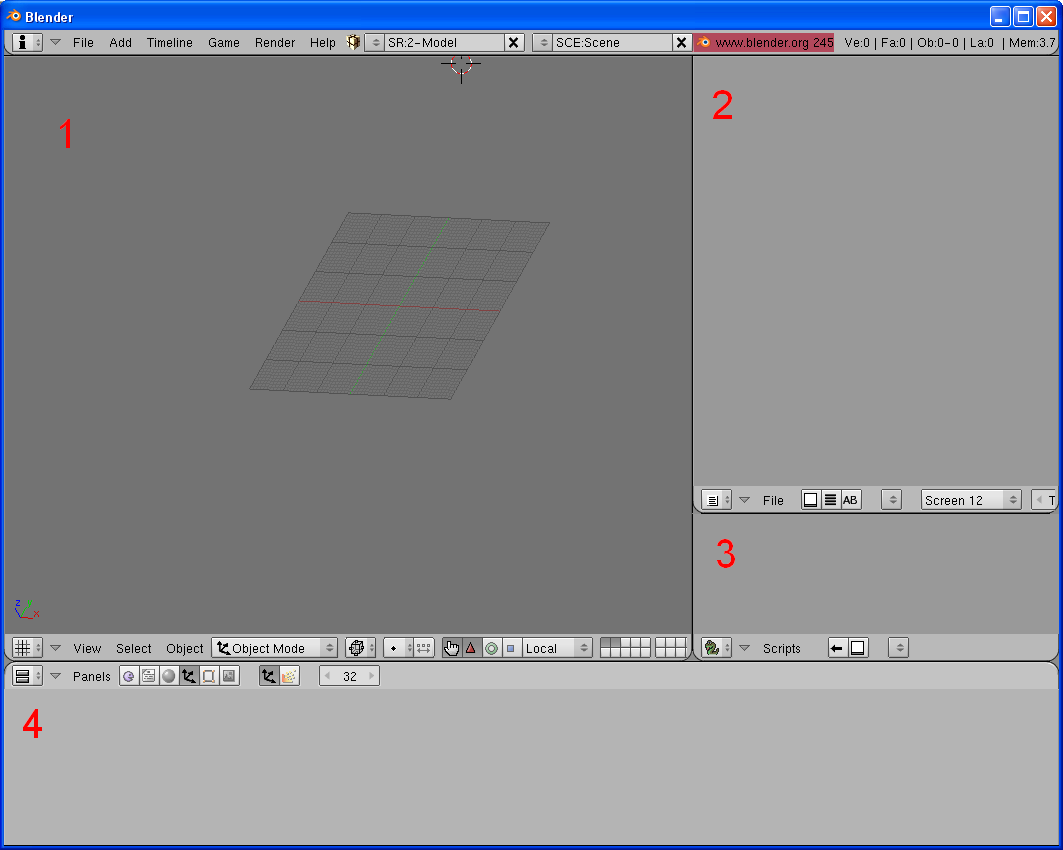
Window 1 is a 3D View; Window 2 is a Text Editor; Window 3 is a Scripts Window; Window 4 is a Buttons Window.
Having these windows like this is not necessary, but it will make following this tutorial a bit easier.
Adding a book
Each Age needs certain information to describe the basics of how it operates. In PyPRP and Blender, this information is stored in a text file (a text file that is stored internally in Blender, to be precise).
To add a default version of such a text file, go to the Scripts Window, and press Scripts->Add->PyPRP. Now select "Add Book" from the popup menu. Congratulations, you just added a text file to Blender!
Now in the text window, press the button with the two arrows, and select "Book" from the popup menu that shows.
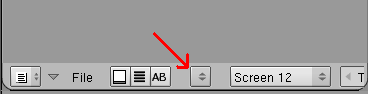
Your text window should now show this:
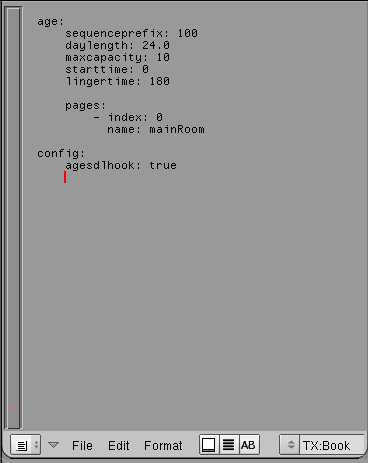
You can see that there are various properties to be set. Most of these properties are not interesting at this time, but two of them are important to know about:
- age.sequenceprefix
- Each Age for Uru has its own unique id number - the sequence prefix. There can't be two ages on an Uru installation sharing the same sequence prefix, otherwise Uru will just crash.
- For now, the default sequence prefix of 100 is ok for a local testing Age, but when you want to release your Age, you will have to change this number to a unique one.
- age.pages
- The age.pages property is a list (indicated by the dash sign) of page descriptions. Each page description has at least two properties - index - the index number of the page, and name - the name of the page
- Contents of Uru Ages are often separated into separate pages, with separate names.
- For now, one page called "mainRoom" will be sufficient.
Note: the Book file used the same structure as AlcScript
Adding default fog settings
The fog settings for Uru are also set in a text file in Blender - this file corresponds directly to the files with extention ".fni" in Uru. Since you get annoying fog settings by default, we should add a text file that has settings that don't give fog.
To add this "init" text file, go to the Scripts Window, and press Scripts->Add->PyPRP. Now select "Add Default age fni settings" from the popup menu.
The contents of that file will look like this:
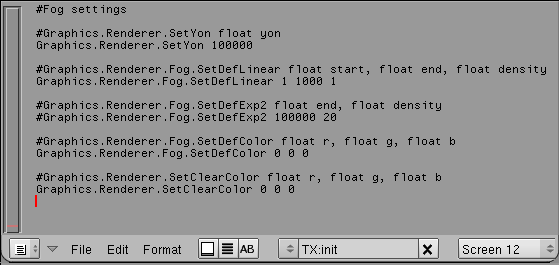
Adding a default AlcScript file
Before continuing, it is a good idea to add a third text file to your Blender file, that one will be empty, but will be the place where you can set advanced settings for your objects later on.
To add the "AlcScript" text file, go to the Scripts Window, and press Scripts->Add->PyPRP. Now select "Add Default AlcScript" from the popup menu.
Continue
We are done with setting up the Blender file, let's continue with Adding a bit of surface
