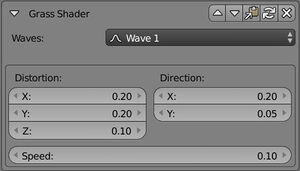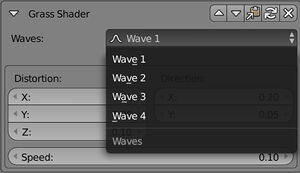Difference between revisions of "Korman:Grass Shader"
m |
m (→Using The Modifier) |
||
| Line 12: | Line 12: | ||
= Using The Modifier = | = Using The Modifier = | ||
| − | [[File:KorShader01.jpg|right| | + | [[File:KorShader01.jpg|right|300px]] |
| − | [[File:KorShader02.jpg|right| | + | [[File:KorShader02.jpg|right|300px]] |
To give the shader a bit of randomness, it uses a set of four waves, each of which has its own settings to change. | To give the shader a bit of randomness, it uses a set of four waves, each of which has its own settings to change. | ||
| Line 21: | Line 21: | ||
* '''Speed''': Sets the speed of the completion of the wave. | * '''Speed''': Sets the speed of the completion of the wave. | ||
{{clear}} | {{clear}} | ||
| + | |||
= Post Export = | = Post Export = | ||
Revision as of 10:11, 31 August 2021
| This is a tutorial page.Versions available: PyPRP; 3ds Max; Korman. |
This article will assist you with adding waving foliage to your Ages.
Introduction
Korman 0.12 added the ability to export "grass shaders" to Ages exported for Myst Online: Uru Live and Myst V. These can be found powering the waving grass in Cyan's Eder Tsogal and Siralehn (later changed to Noloben in Myst V) Ages. The effect is more powerful than simply adding pre-baked waving animations because it operates on a vertex level by applying the transformation more strongly to the topmost vertices than the lower vertices.
A sample Age blend file is available for this feature. This Age has been submitted to the Destiny Shard for your convenience.
NOTE: this effect is not supported by the Path of the Shell engine, so Korman will simply not export this effect when your Age is exported to the legacy engine.
Using The Modifier
To give the shader a bit of randomness, it uses a set of four waves, each of which has its own settings to change.
- Waves: Selects which wave to modify. Set all four to their own unique settings for best results.
- Distortion: Tells the engine how much to distort the texture along each axis. The higher this number, the bigger the "wave".
- Direction: Determines which direction along the X and Y axes that the distortion will move.
- Speed: Sets the speed of the completion of the wave.
Post Export
If your waves are going too fast or feel to "wavey", decrease the distortion and/or speed of each wave until you feel it looks right. Conversely, if you feel they're not waving enough, increase the settings' numbers.
Along with seeing the effect in Eder Tsogal and Myst V's Noloben, here is a video of a grass shader test done on different types of plants, including tree leaves.