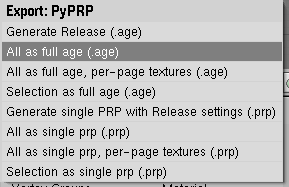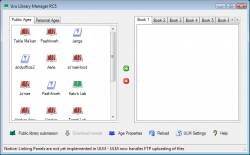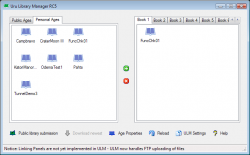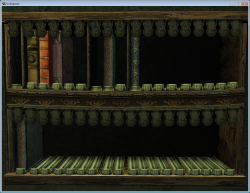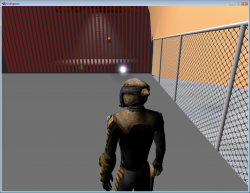Difference between revisions of "Exporting FuncChk"
| Line 16: | Line 16: | ||
Find a location for the Age (preferably in an empty directory), make sure that it's file name has .age at the end of it, and click "Export .age". This will probably take a minute or so, so take a look at the Blender console if you want to see how it's going. When the console says "done" at the end...you're done! You've just exported your first Age, congratulations! | Find a location for the Age (preferably in an empty directory), make sure that it's file name has .age at the end of it, and click "Export .age". This will probably take a minute or so, so take a look at the Blender console if you want to see how it's going. When the console says "done" at the end...you're done! You've just exported your first Age, congratulations! | ||
| − | == | + | ==Linking to FuncChk== |
You will need [[Uru Library Manager]] to play Ages. You can get the latest version [http://ulm.hbyte.net/Client/ULM10RC55Setup.exe here]. This tutorial covers the installation of it. | You will need [[Uru Library Manager]] to play Ages. You can get the latest version [http://ulm.hbyte.net/Client/ULM10RC55Setup.exe here]. This tutorial covers the installation of it. | ||
Revision as of 14:18, 13 January 2008
Before You Start
- Make sure you have the latest PyPRP installed. See Installing PyPRP for more info on this.
- Download the latest Functionality Check, FuncChk01_fixed.zip. Extract it to an empty directory on your system. You will also need to have your URU folder open, which is probably C:\Program Files\Ubi Soft\Cyan Worlds\Uru - Complete Chronicles\ or something similar. Keep this open.
Copying Files
Copy the folders inside the "Copy" directory of the extracted ZIP into your URU directory. Accept any dialogs that appear (do not worry, you will NOT overwrite any files!). You should be done copying files!
Exporting the Age
This is it! The moment of truth. Ready to export your first Age?
Open the FuncChk01.blend file in Blender (by double clicking on the extracted file OR opening Blender, using the File > Open browser to find FuncChk01.blend, and clicking "Open"). You should see something like this.
The largest pane on the left is the "3D Window." It is used for viewing and editing models. The pane on the bottom is the "Buttons Window," which is used for changing properties. The pane on the right with the text is the "Text Editor," which is used for editing text files (at the moment, it has the Age's AlcScript open). The tiny pane below the Text Editor is the "Scripts Window," which we don't need right now, but will be your friend in the future.
When you're ready to export the Age, click "File" at the top, then mouse over "Export." Click "PyPRP." You should see some options like this.
You want to click "All as full age (.age)", but take note of all the buttons, as they will all be useful to you at some point. At this point, one of the windows will turn into a "File Browser" for exporting. If it is too small for you to see, you should expand the window by clicking on the top or side border of it and dragging in the direction you wish to resize it.
Find a location for the Age (preferably in an empty directory), make sure that it's file name has .age at the end of it, and click "Export .age". This will probably take a minute or so, so take a look at the Blender console if you want to see how it's going. When the console says "done" at the end...you're done! You've just exported your first Age, congratulations!
Linking to FuncChk
You will need Uru Library Manager to play Ages. You can get the latest version here. This tutorial covers the installation of it.
1. Copy the files that you've just exported (with the exception of the _TexCache folder and the .age.log file) (this should be 8 files) to the \URU\dat\ directory, usually C:\Program Files\Ubi Soft\Cyan Worlds\Uru - Complete Chronicles\dat or something similar.
2. Open up ULM. You should see something like this.
3. Click on the "Personal Ages" tab.
4. If everything went right, you should see FuncChk01 in this tab, with a blue book icon. Click on it to select it, then click the green plus to the right. It should now be in the "Book 1" tab on the left, something like this.
5. You should now be ready to go to your first exported Age! Close ULM. Open up URU. Move to your Relto Bookshelf. You should see something like this.
Click the blue Bevin-style Book on the bottom bookshelf (this is where your ULM Books will be kept, starting with the blue Book on the left as Book 1, and so on). Click on the black swirly Linking panel presented to you to Link to FuncChk01.
6. Congratulations! If everything went well, you should see something like this.
Congrats once again. Walk around and see if all the features work. The button should open the gate. The tennis ball inside there should be kickable. The pistons outside the fence should be pumping. You should be hearing a waterfall sound, and footstep sounds as you walk. The ladder should be climbable. The rainbow pool in the cave (trippy, man) should be swimmable. To the right of the pool, there should be a region which makes your avatar do a push-button animation.
If all of these things work, then your plugin is in working order! Proceed to Getting Started With Writing if you wish to make your first Age from scratch.