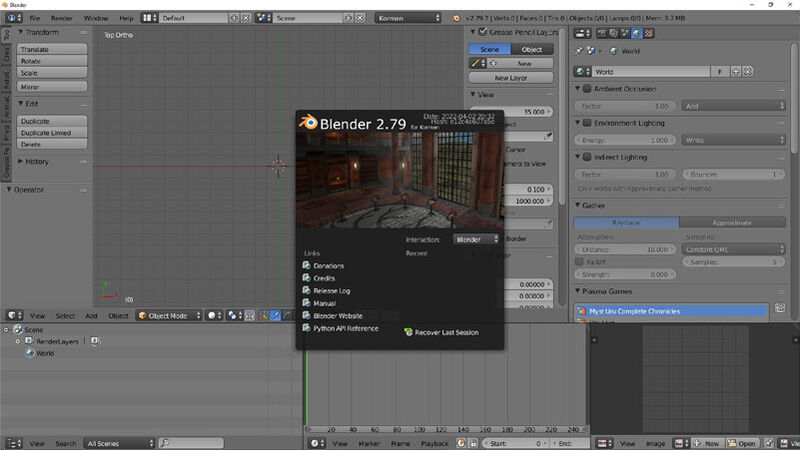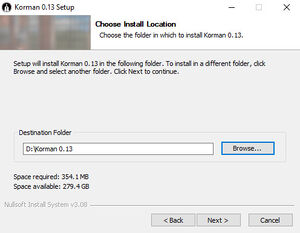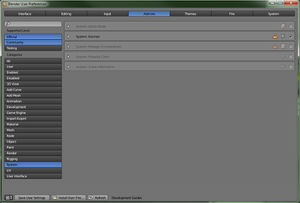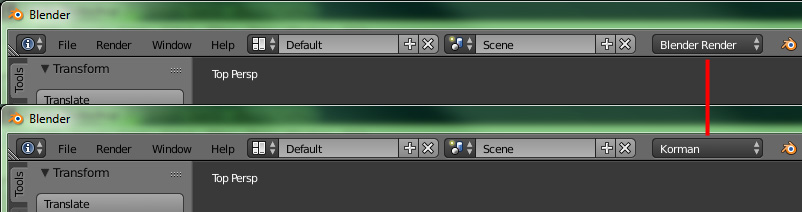Korman:Installation
| This is a tutorial page.Versions available: PyPRP; 3ds Max; Korman. |
This tutorial will show you how to properly set up Korman.
Contents
Introduction
Korman is the spiritual successor to PyPRP, created by the Guild of Writers' H'uru team specifically to streamline the Age-building process for multiple versions of URU, both online and offline.
This includes the removal of AlcScript in favor of a simpler building and programming interface, more in line with Cyan's 3DS Max plugin.
Required Software
IMPORTANT NOTE: As of version 0.04, Blender 2.74 and 2.77a will no longer work with Korman. Use the appropriate version of the newer 2.79 instead (see below).
Windows
For Windows Vista and above, you will only need Blender version 2.79 (32 or 64 bit depending on your system) and Korman itself.
- Blender 2.79 (64 bit) - [1]
OR
- Blender 2.79 (32 bit) - [2]
- Korman Installer 0.06 - [3]
NOTE: The 32 bit version of Blender is no longer required. Be sure to choose the correct version of Korman when installing the plugin to go with your Blender installation (x64 for 32bit, x86 for 64 bit.
Mac
Coming soon!
Linux
Coming soon!
Installing Blender
Download the above installer for Blender and run it, following instructions. If you have a previous version of Blender installed, you will want to name the default install folder to something new (such as Blender2.79) during installation.
You can have multiple versions of Blender installed in the Blender Foundation folder as long as they're in separate sub-folders.
Remember where you install Blender 2.79 as you will need to install Korman there next.
Installing Korman
Next, download and run the Korman Installer.
After a couple of prompts, it will ask where to want to install. You want to select the folder you just installed Blender into, THEN go into the 2.77 subfolder (see example below). Once this is done, click Install.
Once installation is complete, make sure Run Korman is checked and click Finish to start Blender.
Activating Korman in Blender
In order to use Korman, you must first activate it.
In Blender, press Ctrl+Alt+U. This will bring up the User Preferences menu.
Click the Add-ons tab at the top of the window, then on the left, select System.
If Korman is installed correctly, you should see it on the corresponding list that appears (you may have to scroll back up and/or hit the Refresh button at the bottom of the window).
Click the check box to the right to activate Korman.
NOTE: If you get an error here, you may have the wrong version of Blender 2.77a installed. It MUST be the 32 bit version.
Click Save User Settings and close the User Preferences window.
Finally, at the top of the Blender window, switch from Blender Render to Korman.
You are now ready to use Korman!
To set up a basic Age from scratch, continue on to the getting started tutorial.
If you're updating an existing Age from PyPRP, see Korman:Updating From PyPRP.