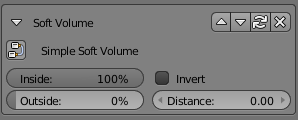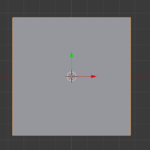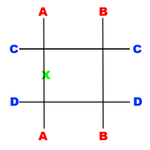Difference between revisions of "Korman:Soft Volumes"
Tsar hoikas (Talk | contribs) (Simple Soft Volumes) |
Tsar hoikas (Talk | contribs) m (Add tutorial bits) |
||
| Line 1: | Line 1: | ||
| + | {{Tutorial|Soft Volumes}} | ||
Typically, regions in Plasma have two settings: ''on'' or ''off'' -- either you are inside of it or outside of it. This would be referred to as a '''hard''' volume. '''Soft''' Volumes, on the other hand, allow a mechanism for artists to expose a transitional area in which the region is activating or deactivating. This could be roughly thought of as the way the volume of sound decreases as a listener moves away from its source. Soft Volumes accomplish this by assigning a numerical ''strength'' value to every point in space. Typically, inside the soft region the strength is '''1.0''' (or 100%) and fades at the boundary to '''0.0''' (or 0%). However, this is configurable by the artist. | Typically, regions in Plasma have two settings: ''on'' or ''off'' -- either you are inside of it or outside of it. This would be referred to as a '''hard''' volume. '''Soft''' Volumes, on the other hand, allow a mechanism for artists to expose a transitional area in which the region is activating or deactivating. This could be roughly thought of as the way the volume of sound decreases as a listener moves away from its source. Soft Volumes accomplish this by assigning a numerical ''strength'' value to every point in space. Typically, inside the soft region the strength is '''1.0''' (or 100%) and fades at the boundary to '''0.0''' (or 0%). However, this is configurable by the artist. | ||
| Line 13: | Line 14: | ||
You could create an "inverted" region by swapping the values of '''Inside Strength''' and '''Outside Strength'''. This would mean the region is active when you are outside of it and inactive when inside of it. Alternatively, you can click the '''Invert''' checkbox in the modifier properties. However, this does not actually function the same way under the hood. | You could create an "inverted" region by swapping the values of '''Inside Strength''' and '''Outside Strength'''. This would mean the region is active when you are outside of it and inactive when inside of it. Alternatively, you can click the '''Invert''' checkbox in the modifier properties. However, this does not actually function the same way under the hood. | ||
{{clear}} | {{clear}} | ||
| + | |||
| + | [[Category:Korman]] [[Category:Korman Tutorials]] | ||
Revision as of 21:59, 27 June 2016
| This is a tutorial page.Versions available: PyPRP; 3ds Max; Korman. |
Typically, regions in Plasma have two settings: on or off -- either you are inside of it or outside of it. This would be referred to as a hard volume. Soft Volumes, on the other hand, allow a mechanism for artists to expose a transitional area in which the region is activating or deactivating. This could be roughly thought of as the way the volume of sound decreases as a listener moves away from its source. Soft Volumes accomplish this by assigning a numerical strength value to every point in space. Typically, inside the soft region the strength is 1.0 (or 100%) and fades at the boundary to 0.0 (or 0%). However, this is configurable by the artist.
Simple Soft Volumes
To create a simple soft volume in Korman, one simply needs to create a mesh and apply the Region > Soft Volume modifier. The default settings are for the region to be fully activated when inside and fully disabled when outside with no fade distance.
Typically in Blender, we deal with meshes whose faces are quadrilaterals. This is a good representation of traditional hard regions which tend to report when we are inside the exact bounds of said region. Soft Volumes, on the other hand, do not work on this principle. Rather, soft volumes are exported as a set of planes, one for each face on your Blender mesh. This is done so that the engine can evaluate the region's strength with respect to each plane. The result of the soft volume is the lowest strength value calculated by the engine.
For example, your region is the cube shape shown above, and you're looking at it from the top. The soft volume version of this region is depicted to the right. Notice that you can still observe the shape of the mesh. Now, assume that your avatar is located at the green "X". The strength of planes B, C, and D would be whatever you set Inside Strength as. In this case, it is 100%. However, because we cross the boundary of plane A, this is going to be our lowest value, and therefore the value of the region. Based on the settings for Distance, we know that this region will not allow any fading at all, so the result is the value of Outside Strength, or zero. If distance were nonzero we would observe a graduate fade from Inside Strength to Outside Strength as we moved over outside plane A, up to Distance.
You could create an "inverted" region by swapping the values of Inside Strength and Outside Strength. This would mean the region is active when you are outside of it and inactive when inside of it. Alternatively, you can click the Invert checkbox in the modifier properties. However, this does not actually function the same way under the hood.